- /
- /
- /
How to Configure VM POS Settings
1. Login to VMPOS Website.
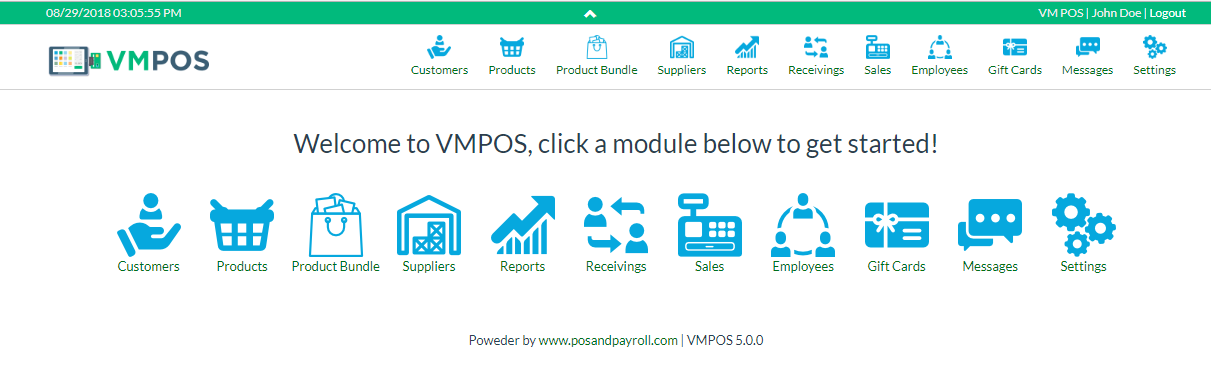
It should lead you to this page
2. Click on the the “Settings” button.
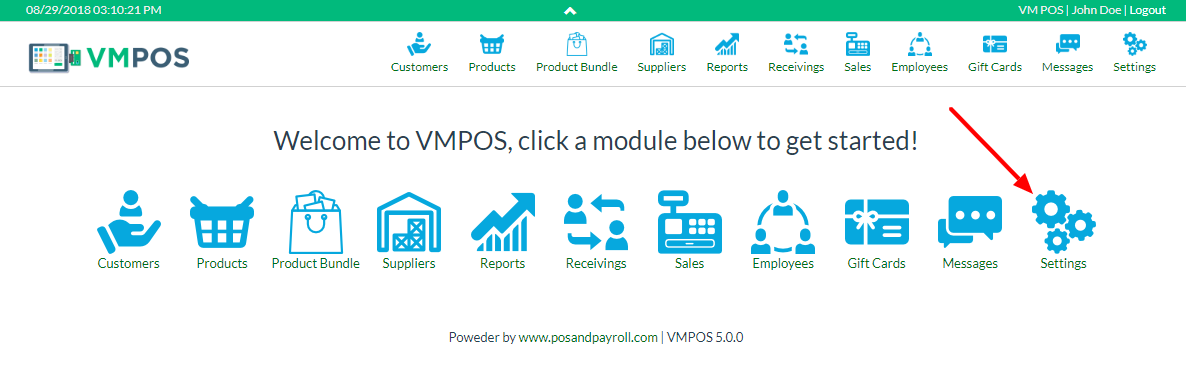
It should lead you to this page
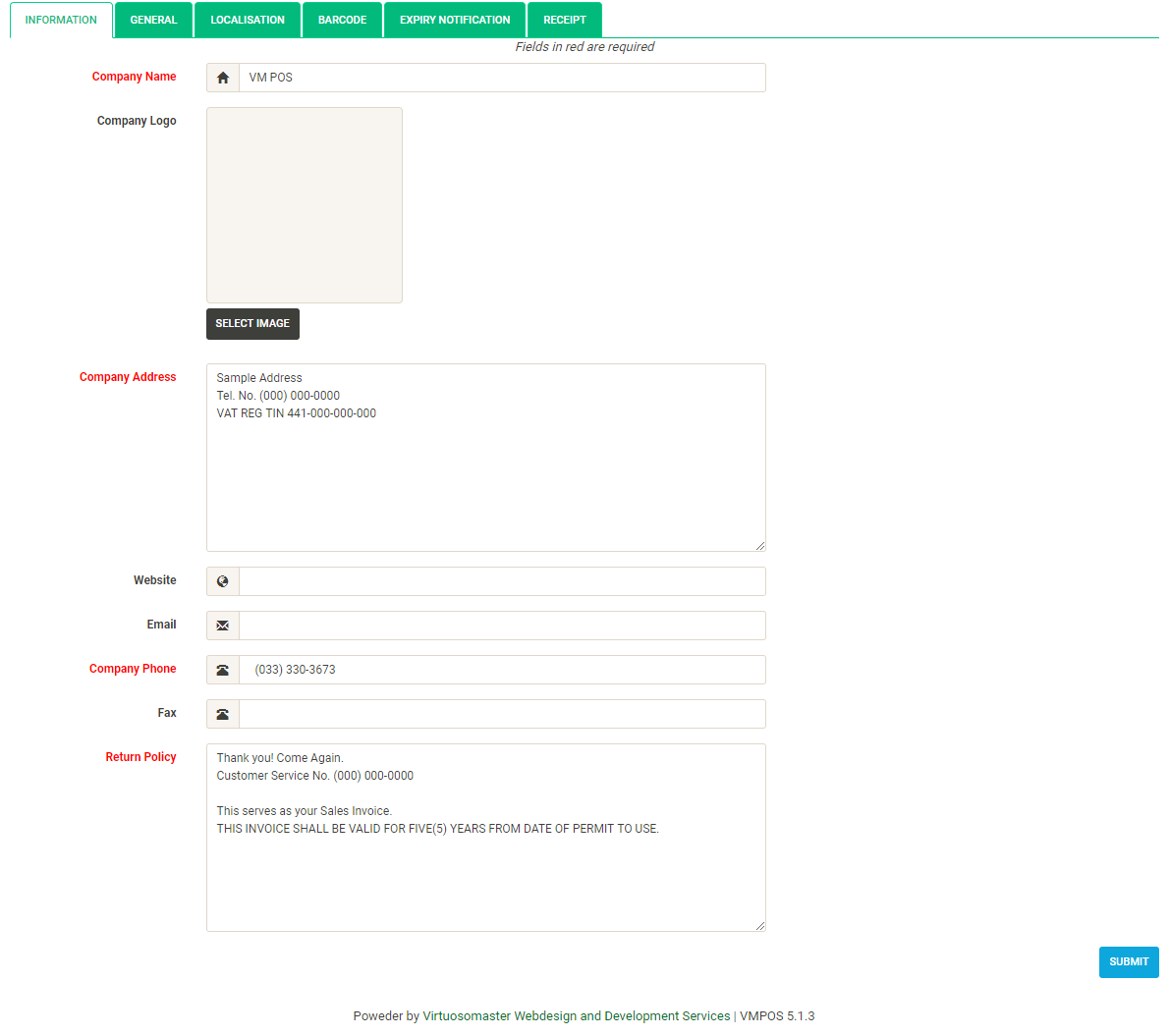
-
INFORMATION
Click on the “Information section”
Fill out all the fields. The fields in red are required, while the fields in black are optional. Start by changing your company name, company address, company phone, email, and return policy. If you want to, you can also add a logo, website, and fax.
Then click the “Submit” button in the bottom-right corner to save your changes.
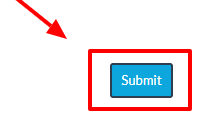
After you click the submit button there will be a pop-up on your screen just like in the screenshot below.

This means that your settings configuration has been saved successfully.
- GENERAL
Click on the “General section”
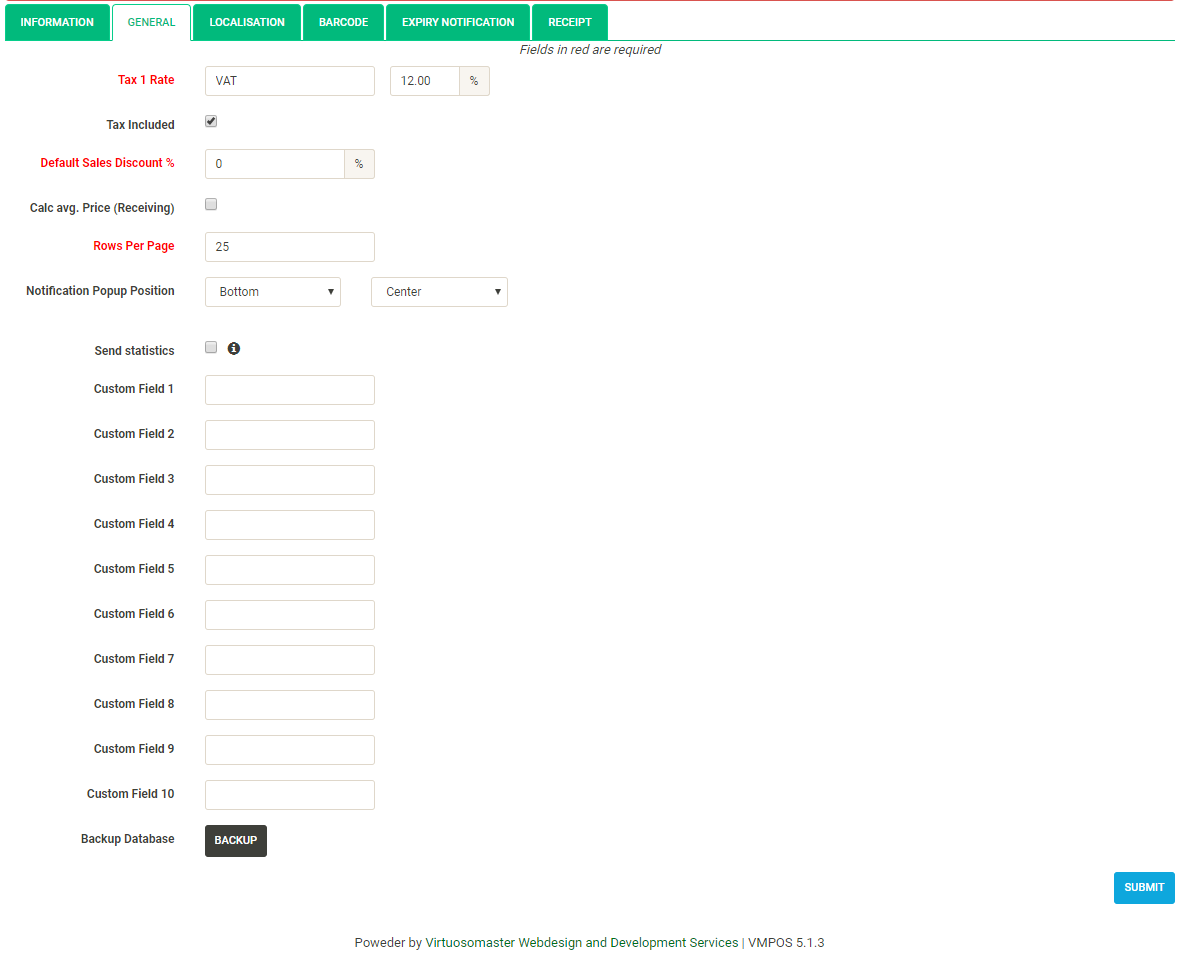
Do the same process as we did in the information section .
Fill out all the fields. The fields in red are required, while the fields in black are optional.
Then click the “Submit” button in the bottom-right corner to save your changes.
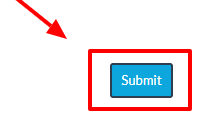
- LOCALISATION
Click on the “Localisation section”
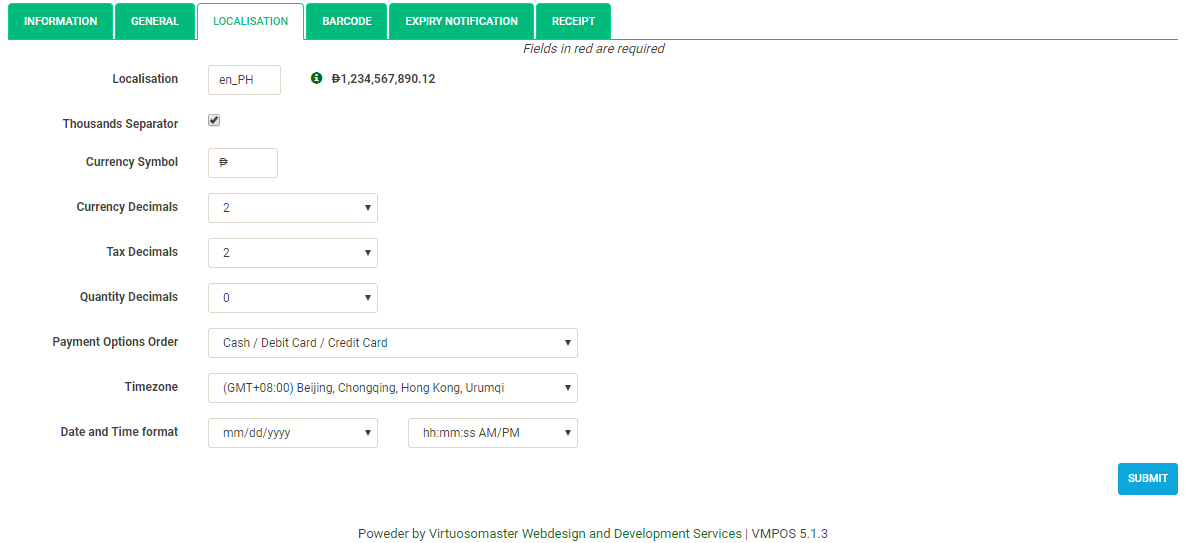
Do the same process as we did in the information section .
Fill out all the fields. Click on each drop down and select your desired options.
Then click the “Submit” button in the bottom-right corner to save your changes.
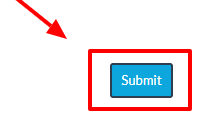
- BARCODE
Click on the “Barcode section”
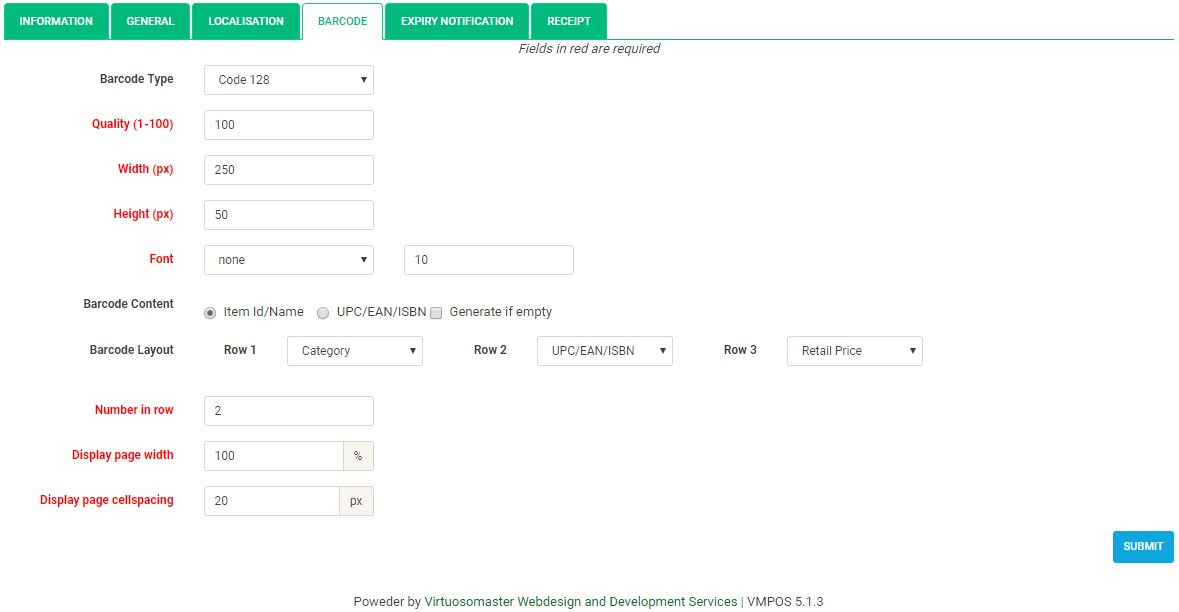
Do the same process as we did in the information section .
Fill out all the fields with you desired options. The fields in red are required, while the fields in black are optional.
Then click the “Submit” button in the bottom-right corner to save your changes.
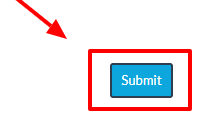
- EXPIRATION NOTIFICATION
Click on the “Expiration Notification section”

In this section we can edit the month before the system notify us that our product is about to expire. Select the number of month before the expiration then click on the save button to save your changes.
- RECEIPT
Click on the “Receipt section”
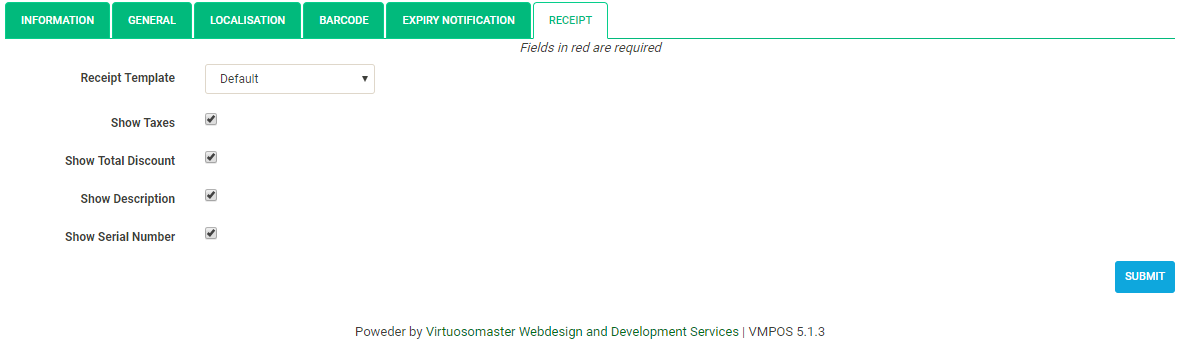
In this section we can see some checkbox and a receipt template you choose the desired template that you want and choose if you want to check the check boxes if you want to show the following item. Then click the “Submit” button in the bottom-right corner to save your changes.